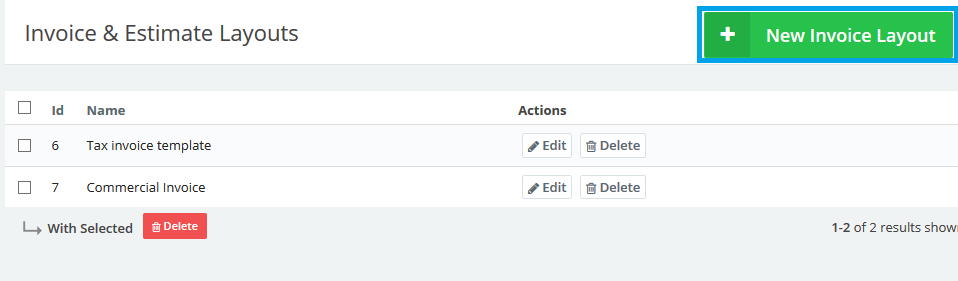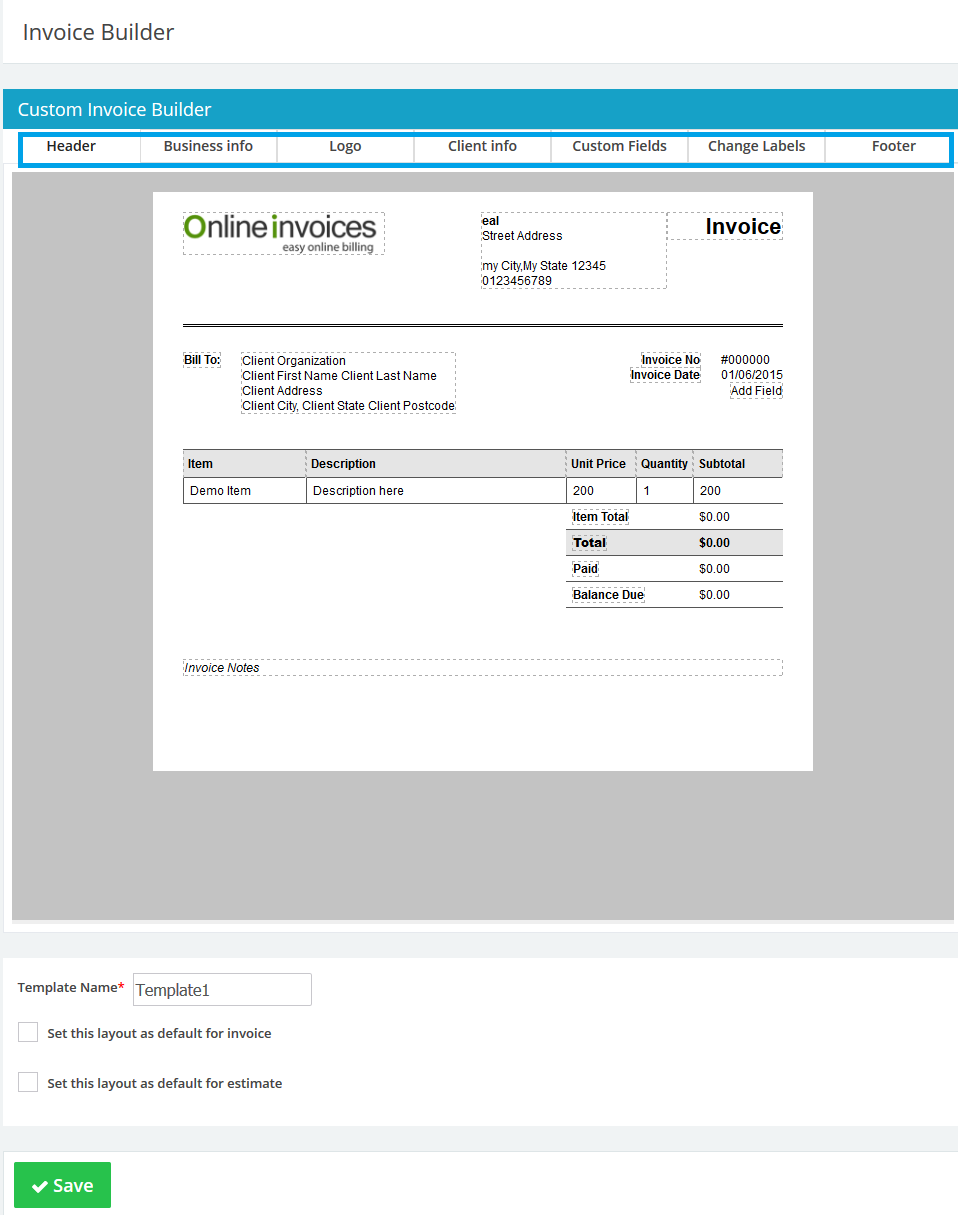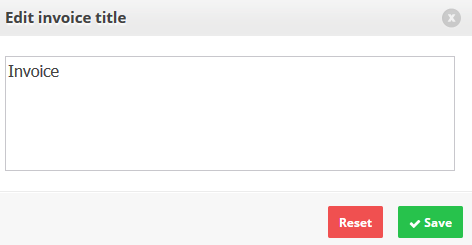25
2015
Creating Custom Invoice Layouts Templates
The Online Invoices system gives you the power to make any invoice layout that suits your business and your country’s rules to start creating custom invoice layout templates.
- From the “Template” menu choose “Invoice/Estimate Layout“
- This will open the “Invoice & Estimate Layouts” page
- After clicking the “New Invoice Layout” button. you will be asked to choose one of three pre-made templates. Choose the most suitable one for your business.
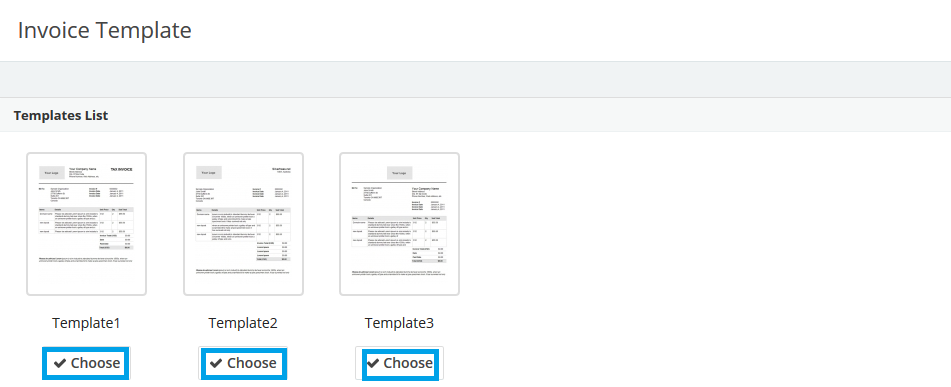
- The invoice builder page will show you an actual invoice with options to edit the all the fields and add any custom fields. All the edit you do are updated and shown live in the invoice template.
- Click the “Header” button to edit the invoice title and rename it to the title you wish, e.g. “Tax Invoice”
- Click the “Business Info” button to edit your business info details. You can use the place holders to add any details about your business that you wish to be added to the invoice.
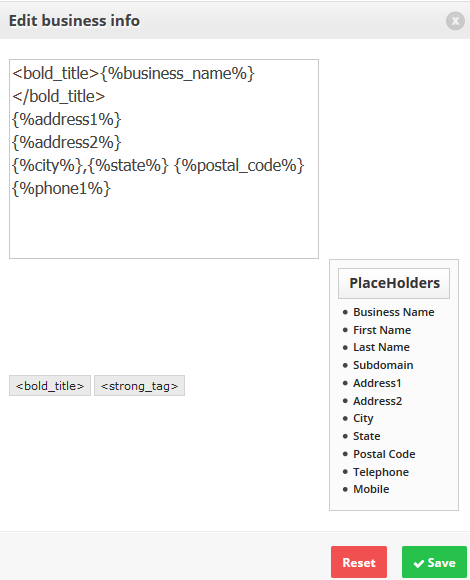
- Click the “Logo” button to edit your logo. You can upload a logo which is different than your default logo for this layout only and edit its height and width.
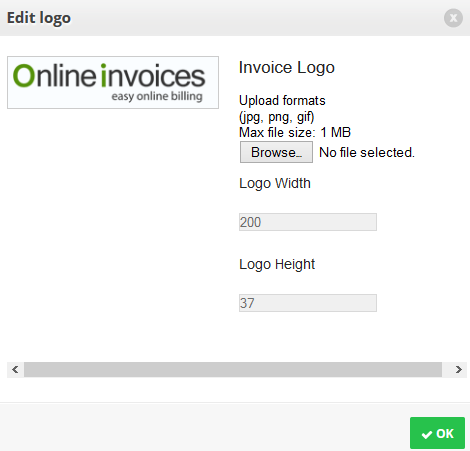
- Click the “Client Info” button to edit your client’s details and add any place holder that suits the invoicing model.
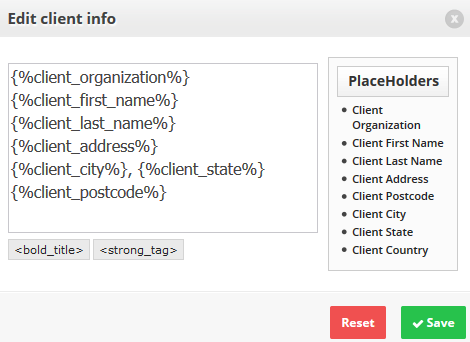
- Custom fields can be added to your invoice as you wish; for example in the picture below there are pre-set fields like PO Number and other fields where you can add the label and value freely. Use the up and down arrows to order the fields in your preferred style.

- Labels for the invoice can be changed, e.g. if you want to translate the invoice to your language or change the label name to suit your business or laws.
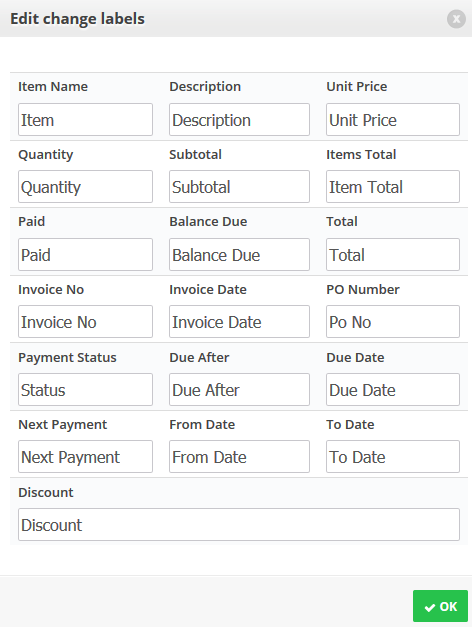
- Click the “Footer” button to edit the invoice’s footer and add text or place holders.
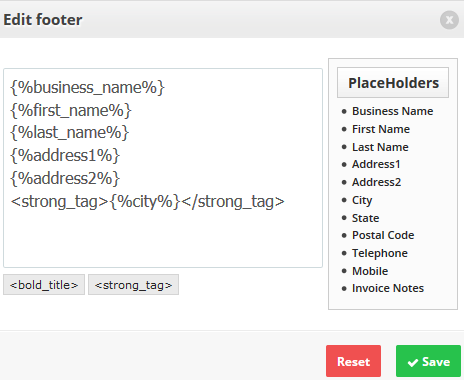
- Add a name to the template you made.
- Tick the “” check box if you need to make this template the default template for all your upcoming invoices.
- Tick the “” check box if you need to make this template the default template for all your upcoming estimates.
- Click the “Save” button.
-
When creating or editing an invoice the invoice layout can be changed using the “Create Invoice” page.
Choose a layout from the “Invoice Layout” drop down menu.
- Select a layout from the drop down menu.
- The layout will be applied once you choose it.
Contact us if you have an issue or more Questions.
Start using online invoices software now, or try our free invoice maker.

 An article by Adam
An article by Adam