Nov
16
2015
16
2015
Create and Manage Staff Roles
Staff roles are the preset permissions that you can give to your staff depending on their role in your business.
To Create a New Role:
- From the “Staff” menu choose “Manage Staff Role”.
- The “Manage Staff Role” page lists all the available created roles.
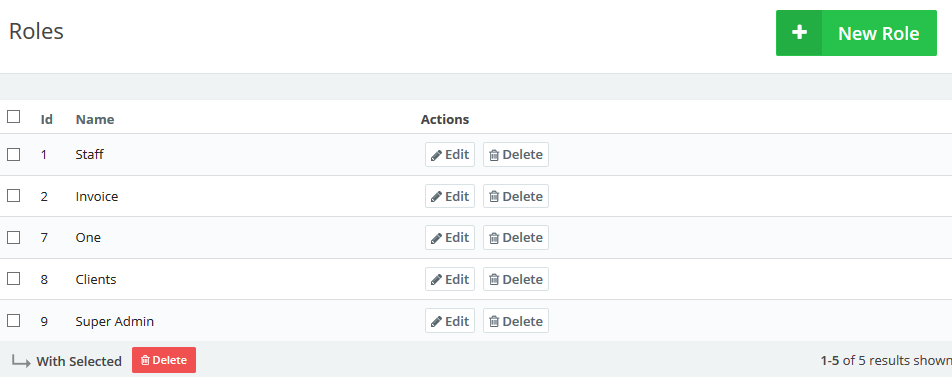
- From the top right corner click “New Role”.
- The “New Roles” page will list all the available permissions that can be associated with the staff member as in this picture below.
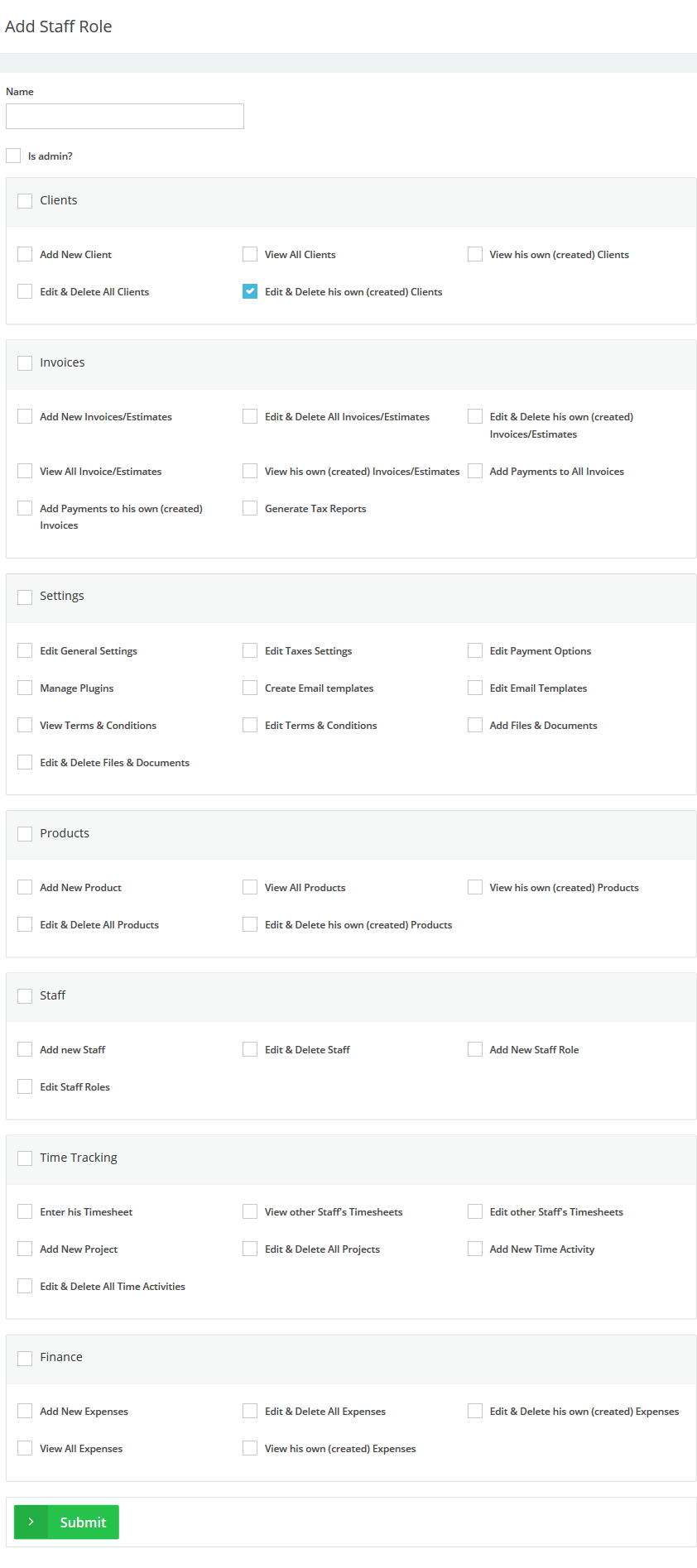
- Add a name to the role.
- Tick the “Is Admin” so this role would gives staff full permissions for the system.
- Start ticking the permissions that you wish to give to that role, but be careful as some roles need other roles from other sections so the staff work together smoothly. For example, before you give a person invoicing ability you should give them access to the products and clients and enable them to view the invoices.
- Click “Submit” to save the new role.
Edit an Existing Role:
- From the “Staff” menu choose “Manage Staff Role”.
- The “Manage Staff Role” page lists all the available created roles.
- Next to the role you wish to edit click the “Edit” button.
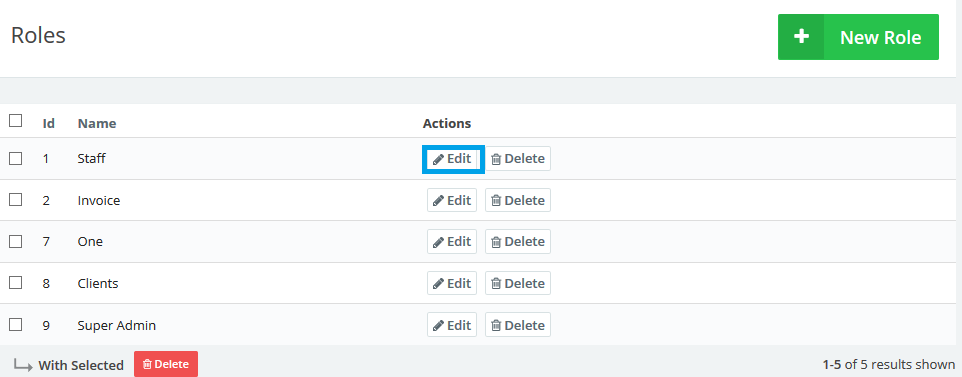
Delete an Existing Role:
- From the “Staff” menu choose “Manage Staff Role”.
- The “Manage Staff Role” page lists all the available created roles.
- Next to the role you wish to delete click the “Delete ” button.
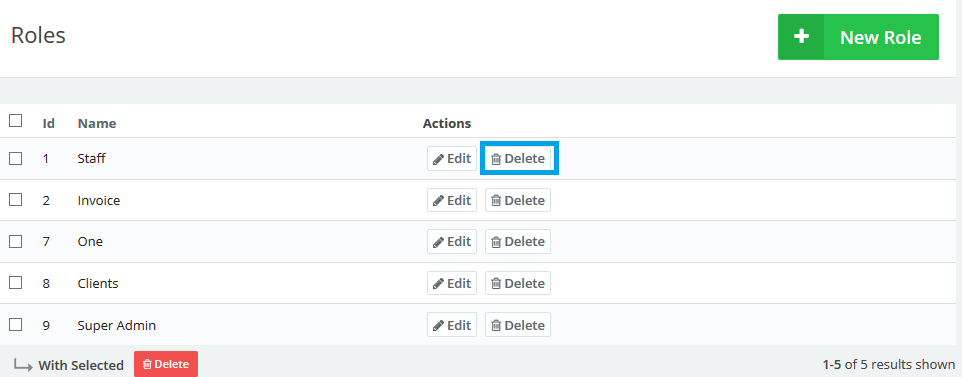
Delete Multiple Existing Roles:
- From the “Staff” menu choose “Manage Staff Role”.
- The “Manage Staff Role” page lists all the available created roles.
- Next to the roles you wish to delete tick their check boxes and then click the “Delete” button
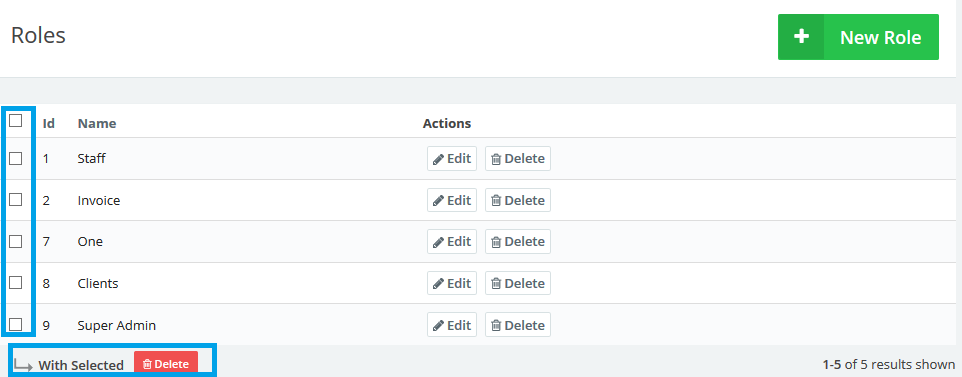

 An article by Adam
An article by Adam

