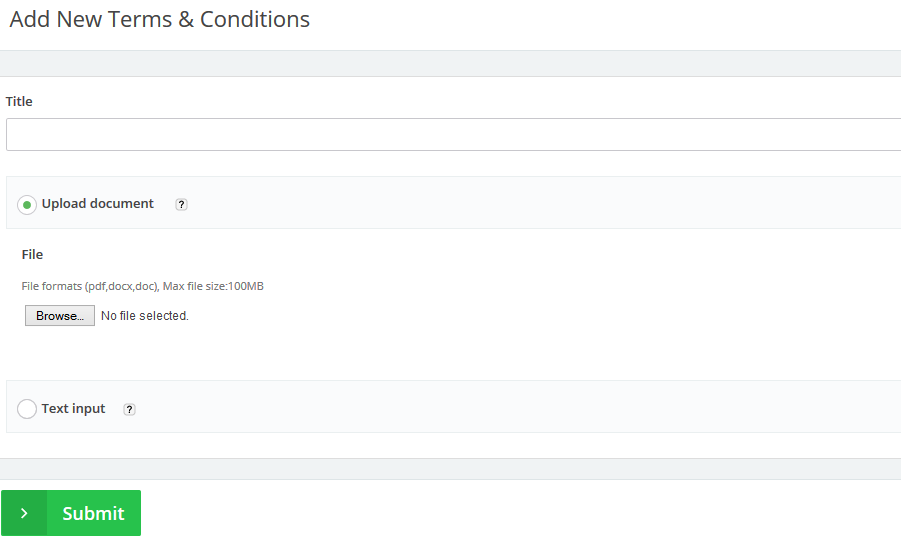Jun
28
2015
28
2015
Adding New Terms & Conditions
This post is about adding new Terms & Conditions to your Online Invoices system. To learn how to add Terms & Conditions to your invoice/estimate check adding a terms and conditions agreement to the invoice.
Add New Terms & Conditions File.
- From the “Templates” menu choose “Terms & Conditions “.
- From the top right corner click the “New Term” button.
- Title : Choose a title for your Terms e.g. late fees.
- Upload document:
- Select this option if you want to upload a Terms & Conditions file. This can be attached to invoices if required.
- The permitted file formats are pdf, docx and doc and the max file size is100MB.
- Text input:
- Select this option if you wish to add specific Terms & Conditions text to be displayed on your payment page.
- Once you choose this option an editor will appear to add or paste your text on it.
- Click the“submit” button to save the done edits.
Contact us if you have an issue or more Questions.
Start using online invoices software now, or try our free invoice maker.

 An article by Adam
An article by Adam